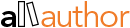Account and Author Profile
For how long can I continue my free account?
As long as you wish to. It is not a compulsion to upgrade to Pro-Membership.
How can I switch from Reader's Account to the Author's Account?
Write to us at support@allauthor.com. We will assist in converting your account to an Author's account.
Why is my name not listed on the Author Directory?
Only completed profiles are visible on the directory. If you have filled out all the details of your profile, you can request to approve your account by clicking on the 'Request Recheck' option under My Account.
Once we have received your request, we will check your profile and approve it if it is completed and soon, your Author Profile will be listed in the directory.
How can I know if my profile is incomplete?
You can go to My Profile Status under your account and look at the details that are yet to be filled out. After filling out all the details to 100%, please click on 'Request Recheck' on the My Account page to get your profile verified.
How can I change my username?
You can change your username through the My Account page by clicking on the Change Username option just below your username.
What is the difference between an Author Profile and a Subdomain Website?
Author Profile is the page where the users are directed when they click on your name displayed anywhere on AllAuthor. It is also the page linked back from the pages where your books are listed.
A Subdomain website is like a personal website but is not linked to any profile or AllAuthor. You can use the subdomain website as your personal portfolio.
Can I change the theme of the subdomain website?
Yes, you can. After logging in to your AllAuthor account, go to My Accounts >> Change Author Page Theme (on the left panel). You can preview and update your choice of theme from the options available.
Should I use my pen name or the real name on AllAuthor?
We recommend you to use the pen name as listed on Amazon.
I have two different pen names. Can I add them to the same account?
Yes, you can add two pen names to a single author account. However, we recommend creating two different author profiles for branding if you have two separate pages on Amazon.
Can publishers join AllAuthor?
Absolutely. You can join as an author and add your author's books under a single profile.
How can I reset my password?
You can click on the 'Forgot Password' option on the login page. You will be mailed a link to reset your password to your registered email ID. You can then enter your new password and log in to your profile.
Alternatively, you can change your password after you have logged in through the option: My Account >> Setting (on the left panel) >> Change Password.
How can I delete my account on AllAuthor?
If you want to delete your account at AllAuthor, go to My Account, and under Settings on the left panel, choose 'Delete Account' and confirm.
My account is hacked. How can I report it?
You can report it by sending a mail to support@allauthor.com from your registered email ID. To retrieve your account, you can also change your password using the 'Forgot Password' option.
How can I change my preferences of emails I receive from AllAuthor?
You can change the type of emails you receive on AllAuthor through the option: My Account >> Setting (on the left panel) >> Email Preferences. You can check or uncheck the boxes and your preferences will be saved automatically.
How can I add books to my Author Profile?
Please click on 'My Books' to add your books to your Author Profile under your profile. You can either enter the book ASIN number of your Amazon pen name to automatically load it. Alternatively, you can also enter the book details manually.
Please note that authors with Basic Membership can only add a maximum of four books while Pro-Authors can add an unlimited number of books.
How can I edit the details of the books that I have previously added?
You can open the My Books section under your account and click on 'Edit' to edit the details of your books any time you want.
How can I change the order of the books displayed on my profile?
Go to 'My Account' and click on 'My Books' and then drag and arrange the books in your preferred order.
Can I multiple online stores from which readers can buy my books?
Yes, you can. When you add your books' details, you can add the direct buy links of your books from Amazon, Barnes & Noble, Kobo, iBook and Google Play. If your book is available on any other website, you can add that link too.
I'm offering a signed paperback. Can I include that buy link?
Yes, you can add the link to the signed paperback under your book details.
What are the criteria to add my book to the eBook Deals Category?
You have to be a Pro-Author.
Your book should fall under any of the categories - free, $0.99, free with KU or limited-time ebook deals.
How can I get my ebook deals on the homepage of the AllAuthor mobile app?
We feature the ebook deals on a rotational basis on the homepage of the AllAuthor mobile app. We have a separate section for the Free eBooks and one more for the eBook Deals. You can add your eBook Deals to AllAuthor and get it featured on our Mobile App's homepage.
How can I add my audiobook to the Book Directory?
You can add the direct buy link of your audiobook under the particular book details. Your audiobook will be automatically added under the respective category of our Book Directory.
Can I ask someone else to manage my author account?
Yes, you can assign a manager or a PA to your account. Go to My Account >> Add Manager/PA (on the left panel). You can enter the manager's email ID and this person will get complete access to your account.
How can I showcase my awards on AllAuthor?
You can head to My Accounts >> Add Awards (on the left panel). After adding all the relevant details of your award, click on 'Add' to showcase it on your Author Profile.
How can I view the visits to my Author Profile?
The number of profile views will be displayed at the top-left corner of My Account. You can also view the individual clicks of your social media profiles and your books by opening the 'Views and Clicks Report' on the left panel under your account.
Pro-Membership
Will the Pro-Membership get renewed automatically?
No, not at all. Once the validity of your Pro-Membership is completed, your account will revert back to a free membership.
How will the payments be deducted for Pro-Membership?
It's a one-time payment. We will deduct the payment once at the beginning of your Pro-Membership.
Who's a Pro-Author?
An author who has a Pro-Membership is referred to as a Pro-Author.
Are there any criteria to become a Pro-Author?
No, any author can upgrade their free account to become a Pro-Author.
How long does the Pro-Membership take to reflect on my account?
Please give us 24 hours to process and verify your payment and upgrade your account to Pro-Membership.
What happens if I don't renew my Pro-Membership?
After the duration of your Pro-Membership, your account will automatically become a Basic Account with free membership.
What are the benefits of Pro-Membership?
As a Pro-Author, your Author Profile will be listed at the top of the Author Directory and in the AllAuthor mobile app. You can add your books to the eBook Deals section, listing on the 'Follow Author' page and get a personalized author interview. You'll also get access to the following tools:
Seasonal Mockup Banner
Magic Tool
Tweet Scheduler Tool
How many books can I add with Pro-Membership?
You can add an unlimited number of books.
Can authors with free membership list their books on the Book Directory?
No, only those with Pro-Memberships can add their books to the Book Directory.
How can I get listed in the Amazon Top 100 Authors, New York Times' Bestselling Authors and USA Today's Bestselling Authors?
Only Pro-Authors can get listed in any of these categories. If you're a Pro-Author, please send us an email at support@allauthor.com with supporting proof of your rank. Once we have verified it, your name will be listed in the corresponding category.
How can I see the number of days left for my Pro-Membership?
In your profile, at the top of the page, the number of days left for Pro-Membership to expire is displayed.
I am an existing Pro-Author. Can I upgrade my profile to Pro-Membership even before the current Membership expires?
Yes, you can. The membership will extend from the day your account expires. Another benefit of the advance renewal is that if the Pro-Membership price increases in future, you could still get it at the old price.
How can I schedule an Author Interview?
Author interviews are conducted only for Pro-Authors. We generally conduct an interview a month after you've joined the Pro-Membership. If you wish to have an interview before that, you can write to us at support@allauthor.com.
How does the interview work? Are the interview questions predefined and similar for every author?
The interviews are conducted for authors to expand their reach and for their readers to know more about the authors. Our team prepares the questions which are most suited to the individual author. Once we receive the mail back from the author with the responses, we publish the interview for everyone to read.
How does the 'Follow Author' page work?
We list all our Pro-Authors on this page for authors and readers to follow each in a single click. All your followers will get notified of the updates you publish on AllAuthor.
Featured Books
What are Featured Books?
Featured Books are submitted by the authors for extra promotion on our website and other social media platforms. We assist the authors with the promotional content of their featured book(s) and regularly promote the books on our social media channel for the complete duration.
These books are highlighted (with a star) and listed among the top entries in our Book Directory. The Featured Books are also listed among the recommended panel for the readers and on the AllAuthor mobile app's homepage.
How many books can I feature?
You can feature any number of books. There's no upper limit.
I have a free membership. Can I still feature my book?
Yes, Pro-membership and Featured Books are two different services of AllAuthor. You can feature any number of books with a free membership.
How can I feature my books on the homepage?
If you want to feature your book on our homepage, you can get an additional $10 along with your featured listing. Your book will be listed on the homepage for 15 days.
You can avail this option when you're submitting your book for Featured Book Listing.
Can I extend the duration of my Featured Book listing?
Yes, you can extend the Featured Book listing for the same book after the duration is completed.
How do you promote my Featured Books?
We promote your featured book(s) in several categories on our website. We also promote your book(s) from our twitter handles, which have more than 50K followers altogether.
What are the social media accounts from which you promote my book?
Featured books will be promoted from these X (Twitter) handles:
https://x.com/quotesrainsite
https://x.com/allauthor
https://x.com/quotesasimage
https://x.com/author2authors
AllAuthor sometimes promotes books on Facebook (In many groups and on our page); however, the Facebook Jail allows a limited number of promotional posts. Therefore, we are unable to promote books regularly on Facebook.
What are the tools that I'll get access to with my Featured Book listing?
You will get access to:
Review GIF Maker
Weekly Book Mockups
Featured Book Tweet
Can I use any of these tools to promote my other books?
Access to the tools is provided exclusively to promote your Featured Book(s). You cannot promote books that aren't featured on AllAuthor with these tools. However, you can feature those books at any time and get access to these tools.
How does the featured book tweet work?
Our social media team will create a set of promotional tweets for your Twitter account based on your book and your audience.
Can I edit these featured book tweets?
Of course, you can. Just head to 'Featured Book Tweet' under your account to view, edit and manage the promotional tweets created by our team.
How many GIFs can I create with Review GIF Maker?
You can create up to 25 Review GIFs for your featured book.
How does Weekly Book Mockup Banner Tool work?
With this tool, we send you an attractive mockup banner of your Featured Book(s) right to your inbox every week. If you want to choose a theme for a book mockup, you can do so by visiting your account. When no theme is chosen, our team will select a suitable theme to create a book mockup.
Utility & Automation Tools
What are utility and automation tools?
The utility and automation tools are a part of the Pro-Membership program. These are self-help tools for authors to create media like images, GIFs and videos for promotions. These tools have been developed to make it simple and easy for authors to conduct book promotions.
How can I create and schedule a tweet with the Book Tweet Scheduler Tool?
As the first step, you should connect your Twitter account with the tool and set the daily frequency. You
What are utility and automation tools?
The utility and automation tools are a part of the Pro-Membership program. These are self-help tools for authors to create media like images, GIFs and videos for promotions. These tools have been developed to make it simple and easy for authors to conduct book promotions.
How can I create and schedule a tweet with the Book Tweet Scheduler Tool?
As the first step, you should connect your Twitter account with the tool and set the daily frequency. You'll be choosing the book about which you'll be tweeting and adding the tweet in the text box. When you disable the Review GIF option, the tweet will be posted with an accompanying book cover as default.
All the tweets will be accompanied by a direct Amazon buy link of the book automatically.
Can authors with basic membership use this tool?
Yes, free members can send up to 100 tweets, after which you can upgrade to Pro-Membership to continue using this tool.
How can I control the frequency of the tweets?
You can control the frequency of the tweets by changing the option from 'Daily Limit Setting'. You can schedule a tweet for a maximum of 5 times in a day.
Can I schedule more than one tweet in a day?
Yes, you can schedule any number of tweets in a single day.
Can I delete a tweet after I have scheduled it?
Yes, you can delete the tweet any time you want. Even if you have set a daily limit of five and the message has been tweeted twice, you can delete the tweet.
Can I schedule the same tweet for more than five times?
Currently, you can use this tool to send out the tweets for a maximum of five times. If you want to send out the same tweet, you can reset the counter or add the same message as the tweet and schedule it again.
Can I add any external media apart from my book cover?
Currently, you cannot add any other media along with the tweet. Your book cover of the Review GIF of the book will be tweeted along with your message.
Can authors with basic membership use this tool?
Yes, we have a limited number of themes available for authors with basic membership to use. If you want to use the other themes, you can upgrade your account to Pro-Membership.
How can I use the book mockup created with Magic Tool?
After generating the book mockup, you can use it with any basic image editor and add any background of your choice to create various images according to your purpose of promotions. You can also use AllAuthor's Image Editor to add background, texts, and other elements to easily customise your own image.
How can I choose the theme for the book mockup?
If you already have an image ready on which you want to use the mockup, you can pick out such themes. Otherwise, you can choose a theme depending on the type of promotions.
If you're promoting your ebook, you can choose the mobile-themed mockups. If you're promoting an audiobook, you can choose those specific themes. If you're promoting multiple books at the same time, you can choose the themes with various book cover options.
How many book mockups can I create?
As a Pro-Author, you can generate an unlimited number of book mockups.
Which image formats are available for download?
You can download the book mockup in a transparent background in either JPG or PNG.
How can I change the order of the books on the mockup?
You can just drag and drop the book covers to change the order. You can click on 'Generate' to see a preview of the mockup before downloading. If you aren't satisfied, you can change the book covers or the order and click on 'Generate' again.
When I click on 'Generate,' I'm getting an error message, "Please complete Step One." What does it mean?
When you get this error message, it means that you haven't chosen the book(s) to include in the banner. Please go back to Step One click on the book cover(s) and then click on 'Generate'.
What's the purpose of the Seasonal Mockup Banner Tool?
You can use this tool to create banners for specific occasions like New Year, Christmas, Thanksgiving, Black Friday, Hanukkah, etc.
What's the image format of the Seasonal Mockup Banner?
You can download the seasonal mockup banner in JPG format.
How can I customize the seasonal banner?
After you choose the book cover, click on 'Generate' on your choice of theme. After the banner is generated, you can see the option 'Customize' as you hover over the generated image. You can click on that to customize the image on AllAuthor's Image Editor.
You can add texts, image overlays and other image elements to customize the image according to your specific needs.
What does the option 'No text' mean in certain themes?
Sometimes, you may like a theme but don't want the text accompanying it. In such cases, you can check the 'No text' checkbox to download the banner without any text. Or, you can also customize it with your own text in the Image Editor.
How can I change the order of the books on the design?
You can just drag and drop the book covers to change the order. You can click on 'Generate' to see a preview of the mockup before downloading.
I didn't find the theme for an occasion I was looking for. What can I do?
We are working to increase the number of themes and occasions. If you want us to include themes for a specific occasion, please write to us at support@allauthor.com. Our team will review and consider your request.
Readers
How can readers use AllAuthor?
As a reader, you can find new books and authors. You can also explore our eBook Deals section on which our authors add their ebooks, which are available for free or at discounted rates. You can also follow your favourite authors and interact with them. We also have a separate Quotes section on which you can browse, download, create and edit quotes.
How can I find books from my favourite genre?
You can head to the 'Books' tab at the top of the AllAuthor website and choose any category you like. On the next page, you can see a list of books displayed. Choose your genre from the left-hand panel to browse books from the specific genre.
Should I pay anything to become a reader at AllAuthor?
No, creating a Reader Profile on AllAuthor is entirely free.
How can I personalize my Reader Profile?
You can personalize your profile based on your preferred genres. You can go to Genre Preferences under My Account and choose the genre you like.
How can I follow the authors?
You can go to the profile of your particular author and click on the 'Follow' button.
How can I use the 'Ask Me Anything' feature on the Author's Profile?
The 'Ask Me Anything' feature is specifically for readers to interact with the authors. You can ask any question you want by typing in the text box and clicking 'Submit'. The question will then be submitted to the author and it will be visible to the public. The author can reply to your questions and you can further reply to their answers too.
Can I participate in someone else's question on the 'Ask Me Anything' feature?
Sure! Anyone can join and contribute to any conversation on the 'Ask Me Anything' feature. You can also like the others' answers and questions.
How can I participate in the 'Book Discussion'?
Many authors have added interesting questions about the books on the Book Profile. You can click on 'Reply' and participate in the book discussion.
How can I view a sample of the book before I purchase it?
We understand that you want to have a peek of the book before buying it. Most of our authors have added the Book Preview on the Book Profile. You can just click on the 'Preview' tab and read the sample pages from the book.
How can I find the other books in a series?
If you want to find other books in the same series, just go to the Book Profile, scroll down and choose the 'Complete Series' tab. You can now see all the books in the series added by the author.
How can I purchase books through AllAuthor?
We aren't an e-commerce platform to purchase books. However, the authors will add all the online links in which the books are available for purchase. You can head to the Book Profile and choose the e-commerce website you prefer and place an order on the external website.
Will you help to change or cancel a book order I placed on an external website?
AllAuthor isn't responsible for the actions you take on an external website. We recommend you contact the particular online store to get assistance.
How can I use the AllAuthor mobile app?
The AllAuthor mobile app is specifically for readers to browse and find books on the go. You can find free ebooks, ebooks at great deals, top authors, and many more on the app. You can also read sample chapters, browse and download quotes, and search for books and authors on the AllAuthor mobile app.
How can I vote for the Cover of the Month contest?
You can visit the page of voting and click on the 'Vote' button of the covers you like to help the cover progress to the next stage.
Will the votes from the previous round count in the subsequent rounds?
Yes, the vote count from the previous round is carried forward to the next round.
I am not a registered reader or author on AllAuthor. Why am I unable to vote for the contest?
To avoid votes acquired by unfair practices, we have limited the number of votes from unregistered users to 100. So, if the book cover has exceeded this limit, you cannot vote without logging in. However, you can always create an account on AllAuthor as a reader and place your vote for your favourite covers.
Can I vote for only one cover in a single round?
No, not at all. You can place your vote for any number of covers you like in every round.
How can I know more about the contest process?
You can visit the Cover of the Month Submission page to get more details on how the contest is conducted and how the covers are chosen in each round.